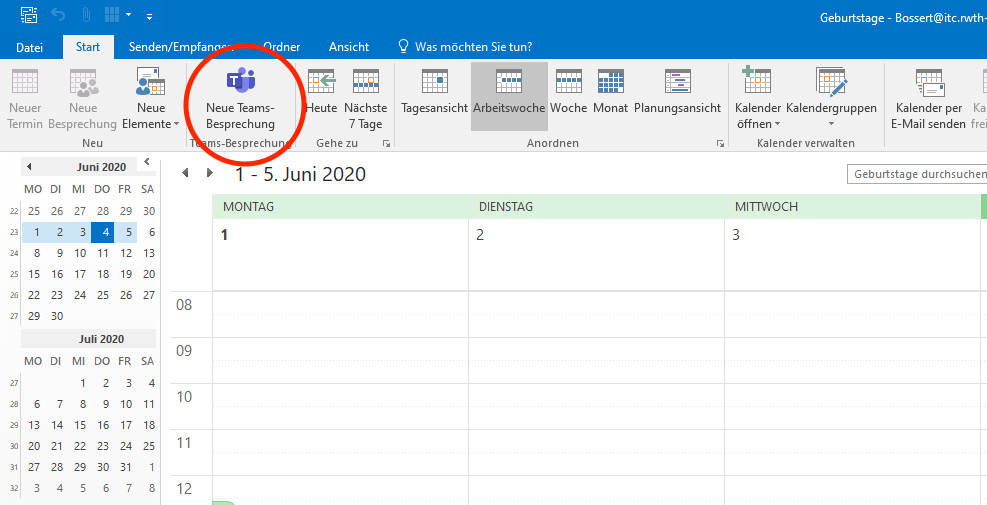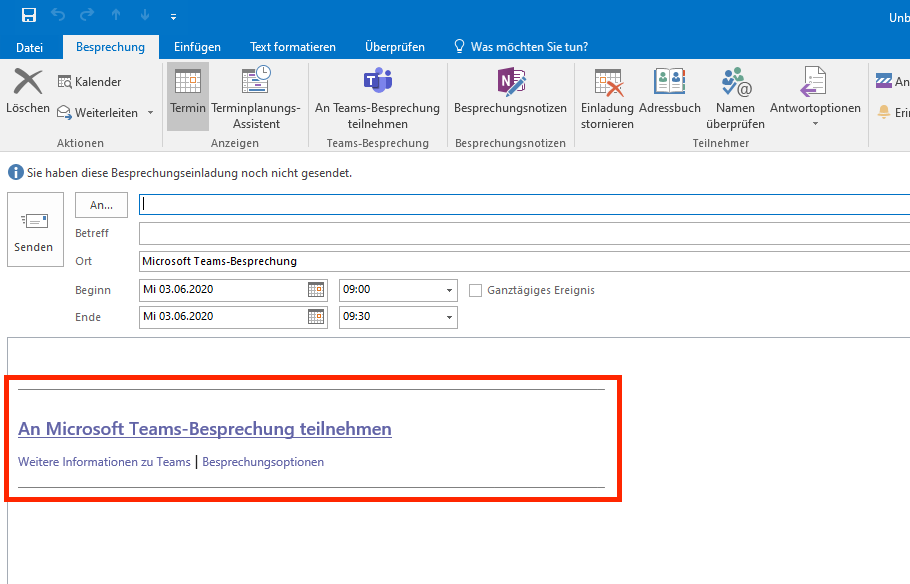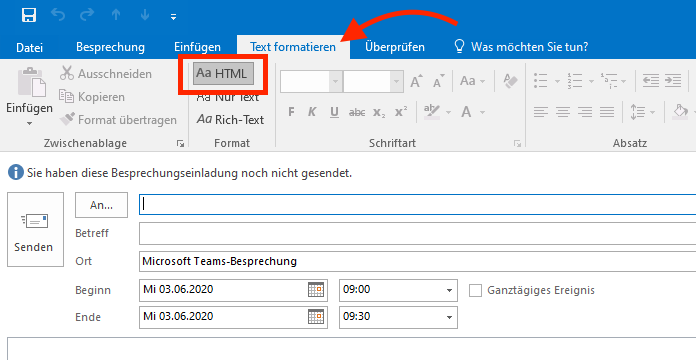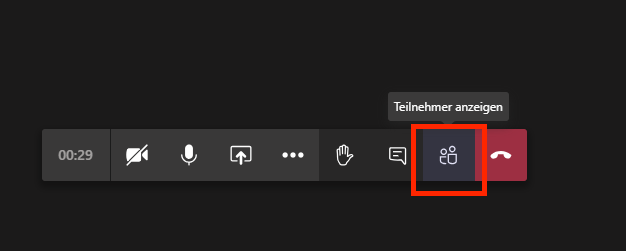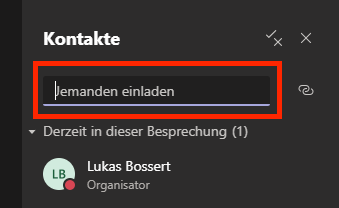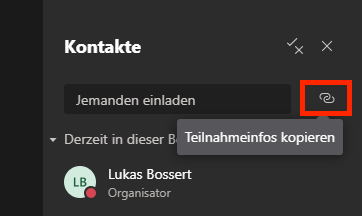How we can stay in touch and communicate digitally
During the lockdown due to the Corona pandemic many things changed. Some people work at home some still might have access to their office. Colleagues are separated by space and time (think of office sharing policies) and thus communication got difficult.
However in the first newsletter I already talked about ways of communication with colleagues I would like to give some tips about the video conference system MS Teams and how you can use it effectively. MS Teams got available for many people in the last weeks and although there is a lot of internet traffic going on it still works smoothly.
Set up a meeting with MS Teams within Outlook
If you have installed the desktop app of MS Teams its plugin for Microsoft Office adds a new function for the Outlook calendar.
A new window opens and you can set up a meeting as you are used to do.
What is new that automatically a link is generated in inserted into the text area.
Before you send this invitation to a MS Teams meeting to someone make sure that is formatted as html. Otherwise the link to the MS Teams meeting is deleted and the receiver will get a plain text.
If you would like to get more information have a look at the documentation from Microsoft: https://docs.microsoft.com/de-de/microsoftteams/teams-add-in-for-outlook
Set up a meeting with MS Teams online with the Outlook-App
Maybe you do not have Outlook installed on your computer or only use the web interface of Outlook here is a way to create a MS Teams meeting: https://docs.microsoft.com/de-de/microsoftteams/teams-add-in-for-outlook#teams-meeting-add-in-in-outlook-web-app
Invite people to an ongoing MS Teams meeting
OR
Click on the chain-symbol next to the text field. Now the link to this MS Teams meeting is in your cache. Go to your Email program (e.g. Outlook) and open a new mail. Paste the link from your cache (e.g. with STRG+v).
NOTICE!!
The link is html-formatted and you need to make sure that your text format is also html (see above for that.)
Everyone who gets this link can join the meeting.
General notice: Not everyone who wants to take part in a MS Teams meeting needs a licence for that.
But you need to use the browser Edge or have the desktop app of MS Teams installed.
There are also some Quick Guides for MS Teams available! It is worth a look!
Here are some general remarks about video conferencing:
- If the quality of the video and audio stream is poor, turn off your camera. That will improve the internet connectivity.
- Use a headset. Some headphones will do as well (e.g. from your mobile device)
- Mute your microphone when you are not saying anything. The conference participants will hear everything that is going on on your side especially when your microphone is set up very sensitive, then typing on the keyboard will be like thunder in the ears of the participants.
If you like to exchange files and data with your colleagues have a look at the first newsletter and the topic “sciebo”.